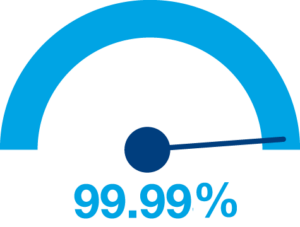Curious how to manually apply the log4k workaround to vCenter Server Appliance 7.0 Update 2, 2a, 2b, 2c, 2d, 3, 3a, 3b?
Detailed instructions below!
Official VMware page with the workaround, both manual and automated ones here
vMON Service
1. Backup the existing java-wrapper-vmon file
cp -rfp /usr/lib/vmware-vmon/java-wrapper-vmon /usr/lib/vmware-vmon/java-wrapper-vmon.bak
2. Update the java-wrapper-vmon file with a text editor such as vi
vi /usr/lib/vmware-vmon/java-wrapper-vmon
- At the very bottom of the file, replace the very last line with 2 new lines
Original
exec $java_start_bin $jvm_dynargs $security_dynargs $original_args
Updated
log4j_arg=”-Dlog4j2.formatMsgNoLookups=true”
exec $java_start_bin $jvm_dynargs $log4j_arg $security_dynargs $original_args
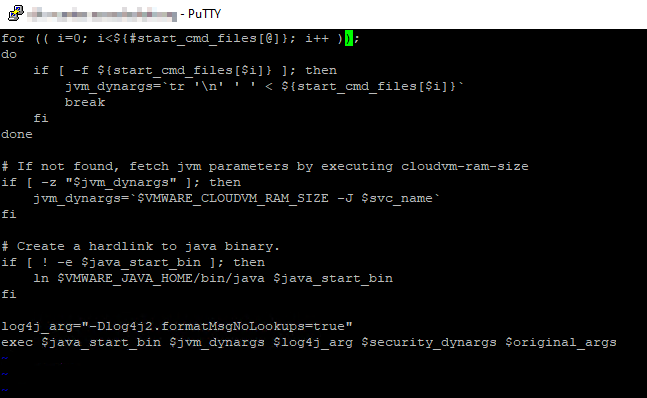
java-wrapper-vmon file4. Save the file
5. Ensure the file permissions are set correctly with the below commands:
chown root:cis /usr/lib/vmware-vmon/java-wrapper-vmon
chmod 754 /usr/lib/vmware-vmon/java-wrapper-vmon
- Restart vCenter Services
service-control –stop –all
service-control –start –all
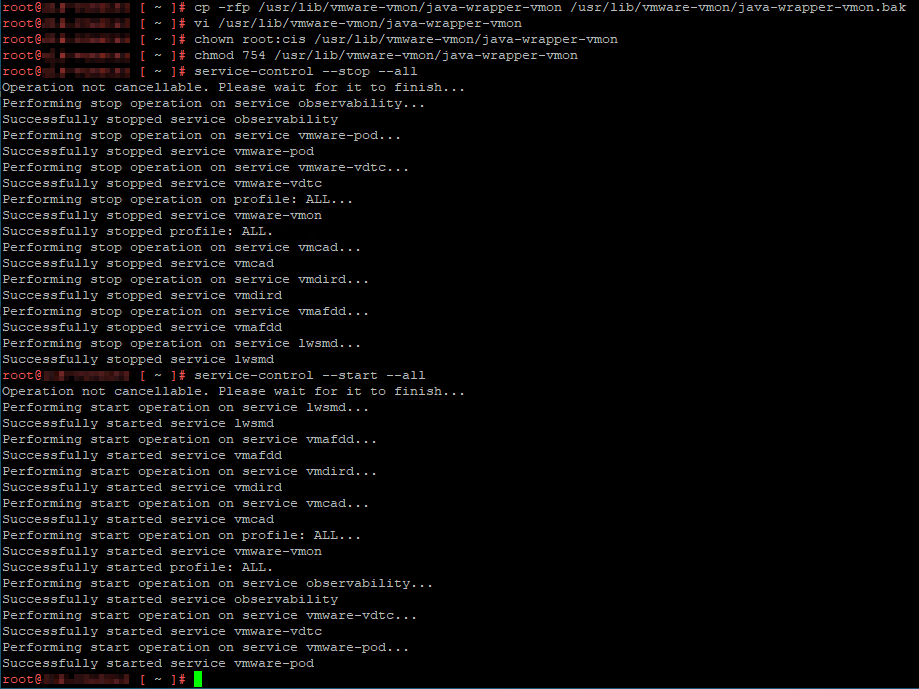
Update Manager Service
- Back up the existing start.ini file
cp -rfp /usr/lib/vmware-updatemgr/bin/jetty/start.ini /usr/lib/vmware-updatemgr/bin/jetty/start.ini.bak - Update the start.ini file
vi /usr/lib/vmware-updatemgr/bin/jetty/start.ini - Add the following line to the end of the file
-Dlog4j2.formatMsgNoLookups=true - Save the file
- Restart the Update Manager Service
service-control –restart vmware-updatemgr
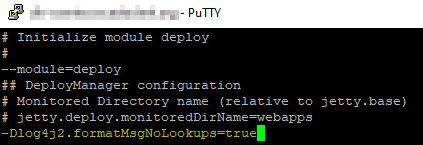
Analytics Service
Back up the log4j-core-2.8.2.jar file
cp -rfp /usr/lib/vmware/common-jars/log4j-core-2.8.2.jar /usr/lib/vmware/common-jars/log4j-core-2.8.2.jar.bak
Run the zip command to disable the class
zip -q -d /usr/lib/vmware/common-jars/log4j-core-2.8.2.jar org/apache/logging/log4j/core/lookup/JndiLookup.class
Restart the Analytics service
service-control –restart vmware-analytics
DBCC Utility
- Back up the log4j-core-2.8.2.jar file
cp /usr/lib/vmware-dbcc/lib/log4j-core-2.8.2.jar /usr/lib/vmware-dbcc/lib/log4j-core-2.8.2.jar.bak - Run the zip command to disable the class
zip -q -d /usr/lib/vmware-dbcc/lib/log4j-core-2.8.2.jar org/apache/logging/log4j/core/lookup/JndiLookup.class
Note: This command may fail with “zip error: Nothing to do!”. If so, proceed to the verification section to ensure the step was not needed. No service needs to be restarted for DBCC.

Verify the changes
Once all sections are complete, use the following steps to confirm if they were implemented successfully.
- Verify if the vMon services were started with the new -Dlog4j2.formatMsgNoLookups=true parameter:
ps auxww | grep formatMsgNoLookups
Check if the processes include -Dlog4j2.formatMsgNoLookups=true
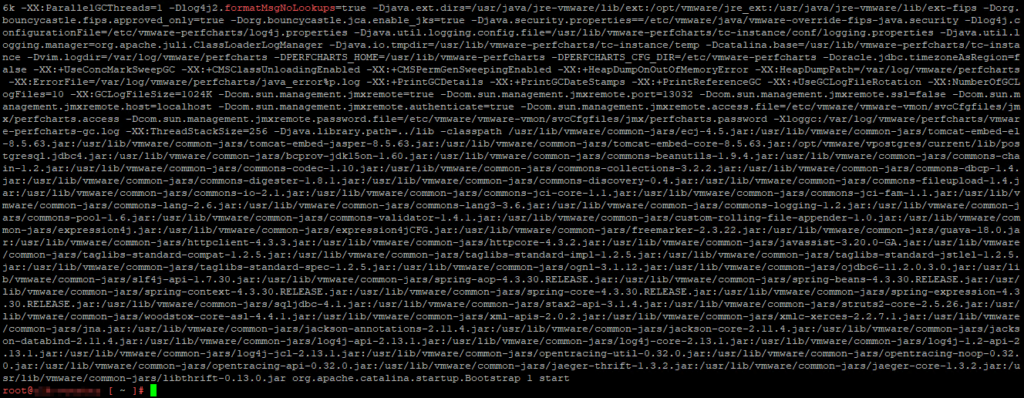
- Verify the Update Manager changes are shown under “System Properties” in the output of the following two commands:
cd /usr/lib/vmware-updatemgr/bin/jetty/
java -jar start.jar –list-config
System Properties:
——————
log4j2.formatMsgNoLookups = true (/usr/lib/vmware-updatemgr/bin/jetty/start.ini)

3. Verify the Analytics Service changes:
grep -i jndilookup /usr/lib/vmware/common-jars/log4j-core-2.8.2.jar | wc -l
This should return 0 lines
4. Verify the DBCC Utility changes:
grep -i jndilookup /usr/lib/vmware-dbcc/lib/log4j-core-2.8.2.jar | wc -l
This should return 0 lines