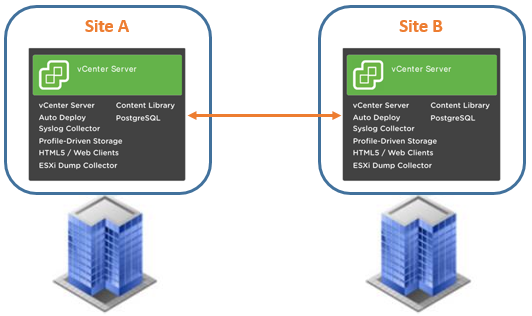I have been procrastinating the upgrade from 6.7 to 7.0 on vCenter for quite some time since this architecture was simply a little more complex than usual (nothing crazy, but more than just one vCenter involved). First of all, the Platform Services Controller was still external, with two difference vCenters pointing to it for authentication. I never converged the external appliance into vCenter during the previous updates since I did not want to break the Enhanced Linked Mode that was already configured, and well, it was still fully supported on that version.
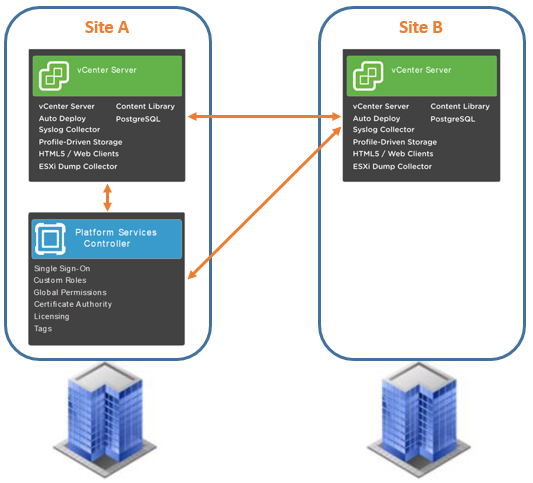
Site B vCenter Upgrade
- Identify the VMware host each vCenter and PSC VMs are running on
- Shut down all three VMs (both vCenters and the PSC)
- Login to the ESXi hosts that they reside on
- Take a VMware snapshot of each, along with a full backup too
- Power the three VMs back on and wait till all the services are fully initialized
- Start the vCenter 7.0 UI installer (download ISO from VMware portal, approx.. 9GB in size)
- Select the Upgrade option and follow the prompts
- Make sure to apply the upgrade to the vCenter in Site B first
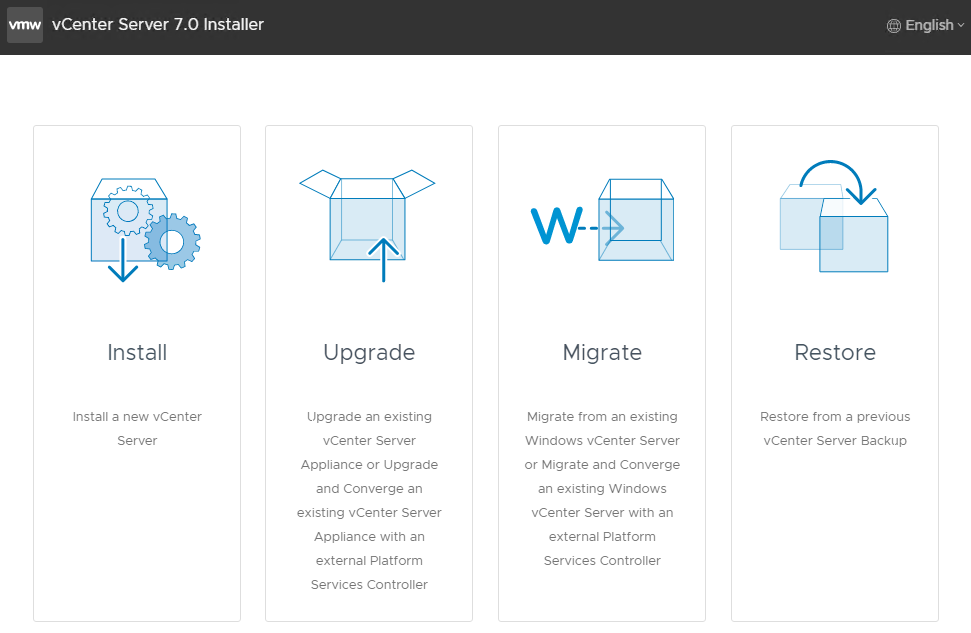
- The upgrade will be divided into two phases, deployment of new vCenter VM and Migration
- Phase 1 you will connect to the vCenter you are upgrading, along with a couple ESXi hosts
- You will also select deployment size, datastore, temporary network settings, etc.
- Once this phase is completed, then you will run some health checks to make sure the migration is possible.
- For example, no ESXi hosts with older versions are part of the vCenter, older Host Profiles, and more
- Once the migration begins, all the data will be migrated/converted over to vCenter 7.0
- The old vCenter VM will be shut down eventually, and the new vCenter VM will take its network settings
- After 45-90 minutes, the new vCenter VM will be the primary VM and it will have an embedded PSC controller
- If this is the case, your first vCenter upgrade has been completed.
Site A vCenter Upgrade
- After 24 hours (can be immediately, but I prefer to wait) proceed to remove the snapshots from all the VMs
- Repeat the same steps as before prior to upgrading (shutdown, snapshots, backups, power back on)
- Start the vCenter UI installer again and follow the prompts
- Select Upgrade option again and apply it to the vCenter in Site A now
- Complete the process and when the upgrade is completed, Site A will be running a converged PSC as well
Decommission external PSC VM
- Verify all the Management nodes are upgraded to 7.0.
- Repeat the same steps as before (shutdown, snapshots, backups, power back on vCenters, not PSC VM)
- Keep the external PSC VM powered off and log in through SSH as root to one of the new vCenter VMs
- Enable Bash shell (
# shell)
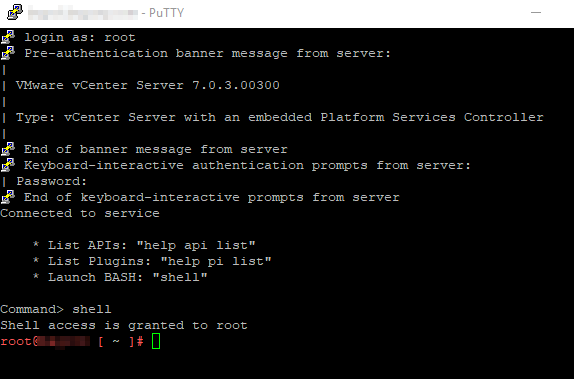
- Run the cmsso-util unregister command to unregister the stopped Platform Services Controller
cmsso-util unregister --node-pnid PSC_Name --username administrator@vsphere.local --passwd vCenter_SSO_PW- Note: You must run this command only on one of the Platform Services Controller replication partners, as the synchronization removes the entries from all other VCSA replication partners
- Note: There will be a slight downtime involved when executing the
cmsso-util unregistercommand, it will restart the services on the PSC / vCenter Server where you are executing the command. - Validate none of the two vCenters are communicating with the external PSC anymore
- You can check this from your vCenter by selecting Administration > System Configuration
- Delete from disk the PSC VM that you no longer need from the vSphere inventory
- Official VMware link to decommission external PSC here
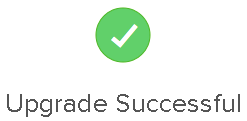
You can now continue to use your enhanced linked mode, and your ESXi hosts are now ready to be upgraded to v 7.0