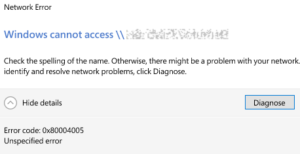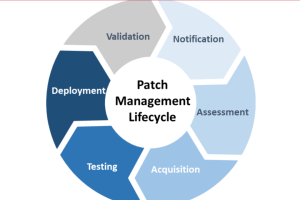Do you have a high performance NAS, but are not getting the throughput that you expected on Windows Servers?
Have you checked to make sure that your TCP default timeout has been lowered and your TCP connections increased?
If you want your SMB shares hosted on Pure Flashblade (or any other high performance NAS) make sure to apply these settings to squeeze the last bit of performance!
First of all, what am I talking about? Take a look at the screenshot below and look at the single connection from client .14 vs. multiple connections from .13 and .15. Client .14 is only able to establish one connection at a time, with a single data VIP, therefore creating some latency/backlog because it could not process the same amount of throughput as the other two server.
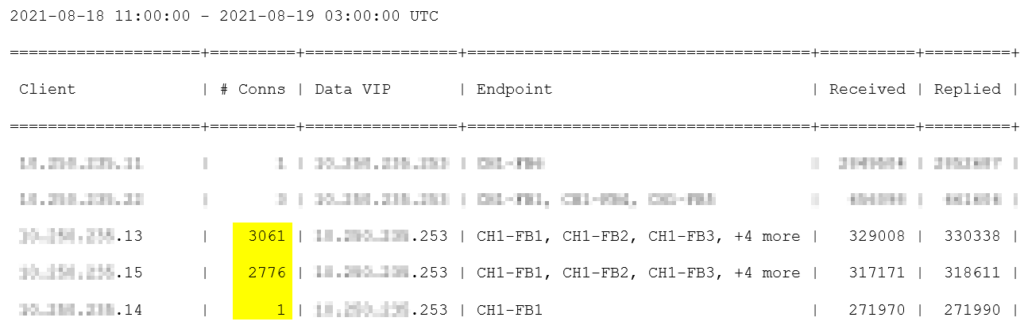
How do you increase the TPC connections?
- Login to your Windows Server
- Open Regedit
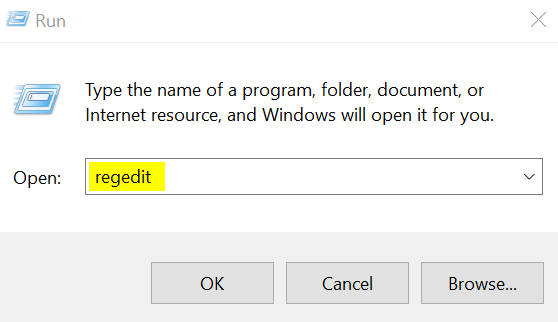
- Locate the following path:
- HKEY_LOCAL_MACHINE\SYSTEM\CurrentControlSet\Services\Tcpip
- Create new DWORD (32-Bit)
- Name: MaxUserPort
- Value: 32768 (Decimal)
- Create another DWORD (32-Bit)
- Name: TcpTimedWaitDelay
- Value: 60 (Decimal)
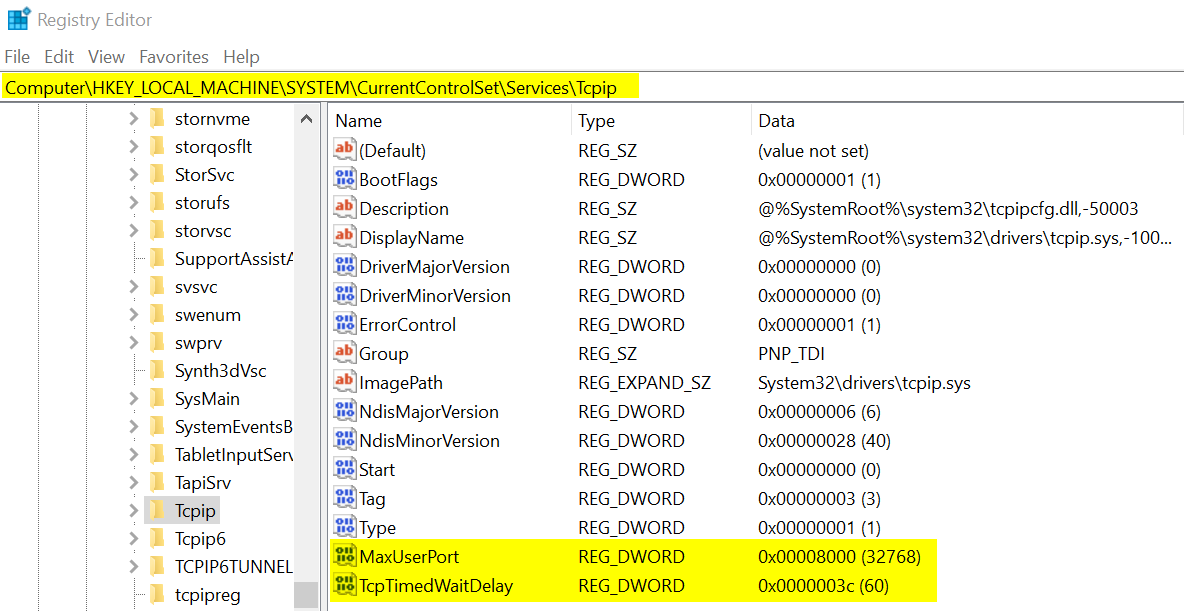
- Restart the server
Voila! Changes are now effective and full multi-threaded in place.