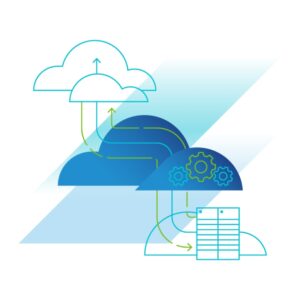This blog was started by an email one customer received regarding their SRM and vSphere Replication versions running on-prem. The VMware Cloud team sent an email out to remind customers that they need to upgrade the version of these 2 product by October, or the will fall in the unsupported category (oh noes!!).
VMware Cloud Team email:
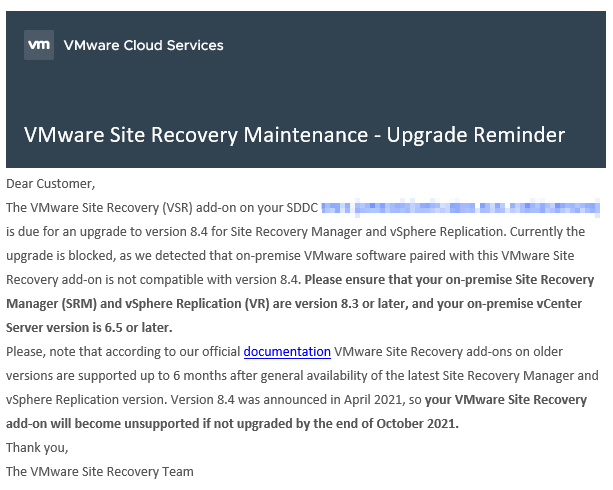
First thing we did, was validate which version of Site Recovery Manager and vSphere Replication we were running on-premise, which was in fact version 8.2 for both products so this is where the upgrade instructions start:
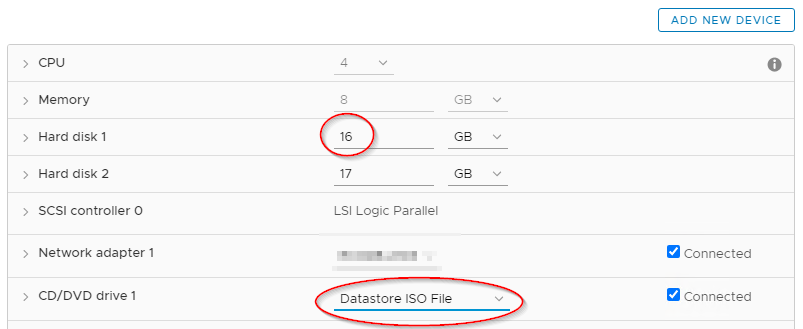 Login to the VMware customer portal
Login to the VMware customer portal - Download the ISO for vSphere Replication
- Upload ISO to a datastore that is available to the vSphere Replication VM
- Edit the Replication VM settings
- Proceed with the warning
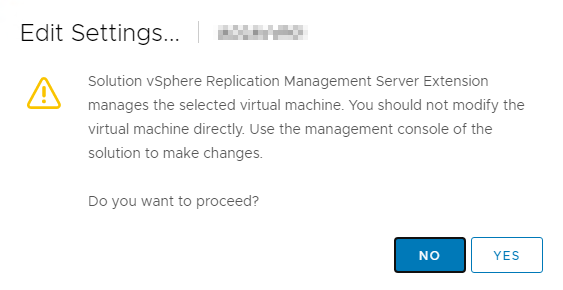
- Expand Hard Disk 1 to 16GB (expansion will be executed after upgrade)
- Mount the ISO to the CD/DVD Drive 1
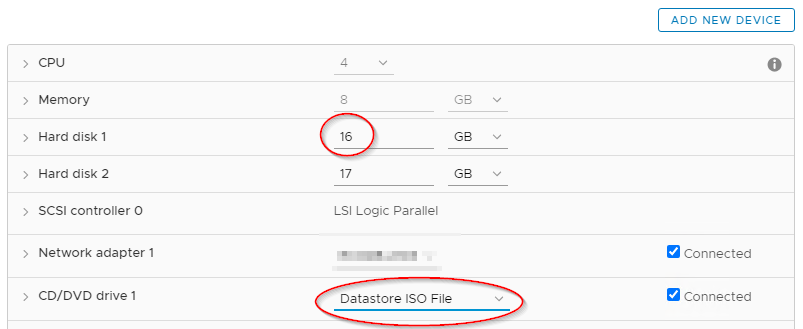
- Login to the VAMI / management interface for vSphere Replication using port 5480
- https://vspherereplicationfqdn.domain.local:5480
- Login with your credentials (root/password)
- Go to Update > Settings and update the Repository to CDROM
- Save Settings
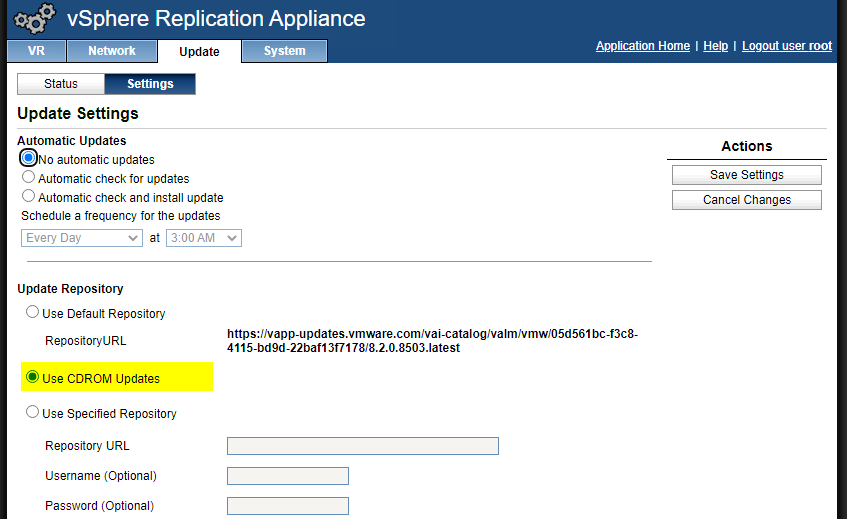
- Go to Update > Status and Check Updates
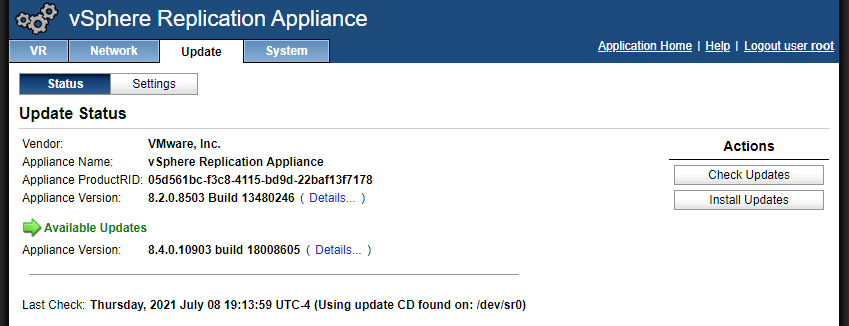
- Validate that the right update you downloaded is available
- I recommend to take a snapshot of the VM before you proceed to Install the update
- After the snapshot is taken, proceed to Install Updates
- Accept the EULA and Confirm you want to Install Updates.
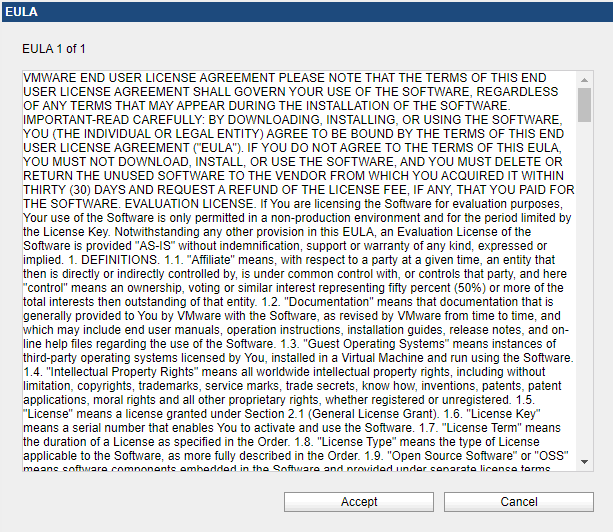
- The upgrade will start immediately and should take 5-10 minutes to complete
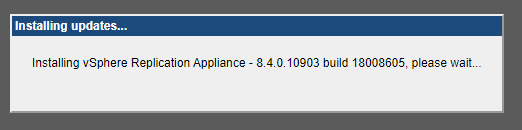
- At this point, I open a remote console to the vSphere Replication VM to keep an eye on the version number
- The VM will reboot automatically when the upgrade completes, however, there will not be a notification on the management interface. If you see the updated version on the console, then it means upgrade completed.

- Login to the console with the root credentials
- Extend the disk partition using the following command:
/opt/vmware/bin/extend_system_partition.sh- Configure a password for the admin account with the following command:
passwd admin- Login to the VAMI/management interface using the admin credentials
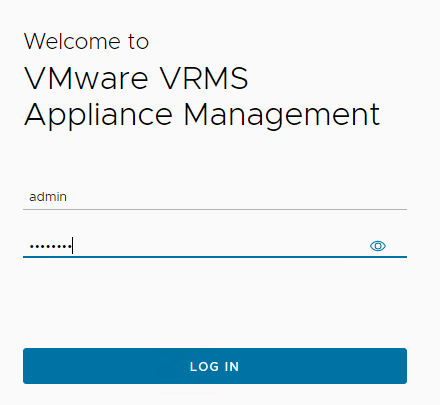
- Re-configure vSphere Replication so it can tie back to the vCenter
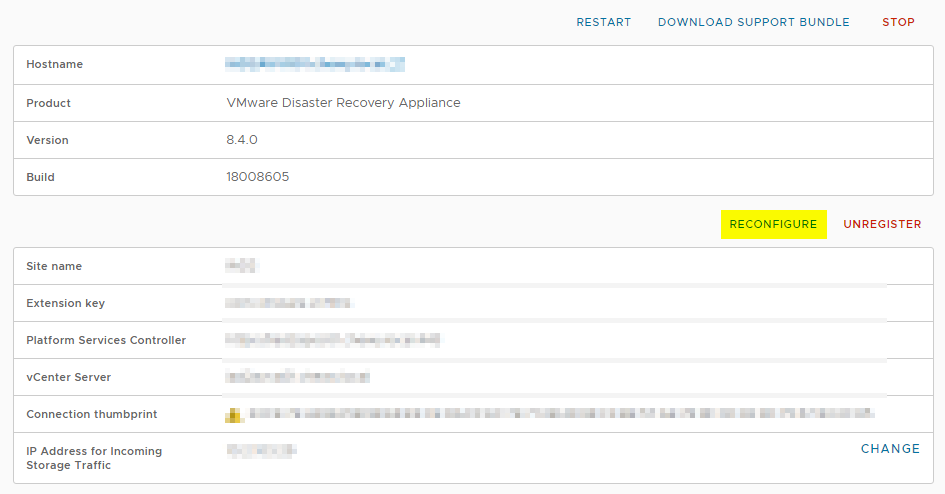
- Remove the VM snapshot previously taken
- Enjoy the new version of vSphere Replication!