I have not messed with vCenter Resource Pools in a while and I was trying to find documentation about the restore and import process and all the documentation I found using basic google searches would have screenshots using the old school Web vSphere client (non-HTML5) and the instructions were not accurate.
So I decided to mess around in the lab and document the correct steps below:
- Export Process
- First of all, Resource Pools can only be create when DRS is enabled on the cluster
- Go to the DRS cluster > Configure > vSphere DRS > Edit
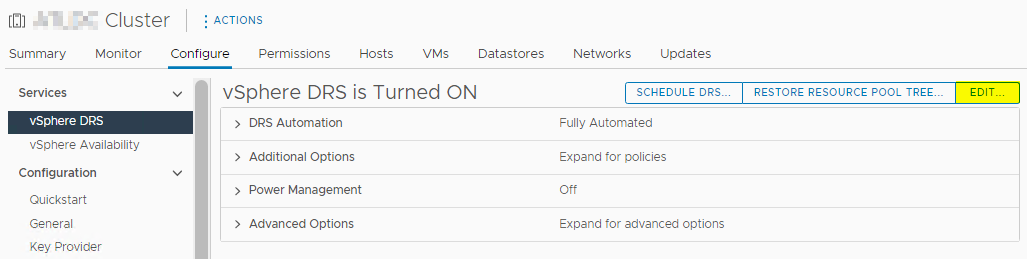
- Disable DRS to receive a prompt to export the Resource Pool to a .snapshot file
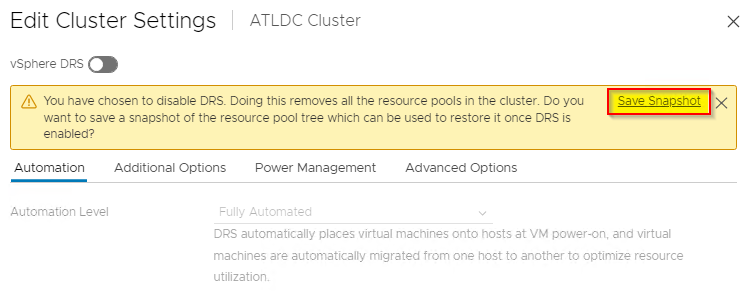
- Proceed to Save the snapshot file
- Import Process
- This is where it got tricky, all the other website would point to selecting the cluster
- Then Right click on the cluster, selecting vCenter Options > Restore Resource Pool
- The problem is that the process has changed, and that is not the right approach on the HTML5 client
- Instead the restore option is right there next to the vSphere DRS Edit button
- Once DRS is enabled, you can simply restore the .snapshot file from the same screen
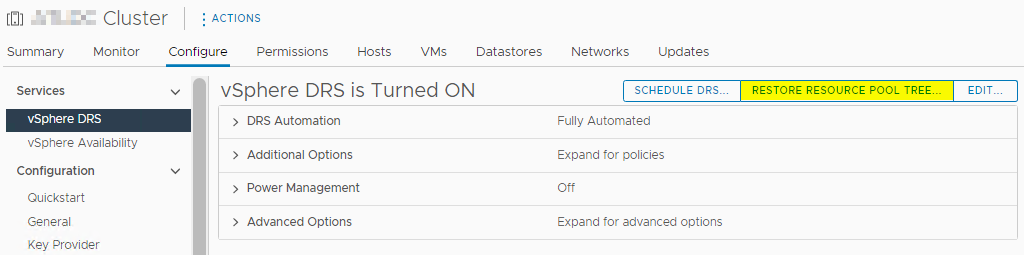
- Resource Pool should now be available again with the same settings, VM members as before
That is all. Simple process but wanted to make sure the documentation was accurate.
VMware official documentation here



