Is your vSAN datastore running out of space? Do you need more space but do not necessarily need more CPU/Memory in your cluster?
Not a problem, you can always leverage AWS EFS (Elastic File Services) and reduce the storage footprint in your VMware datastore! Reduce the storage footprint in your vSAN datastore and avoid having to deploy another host to keep your storage usage under 75%.
– Login to your AWS Console
– Select EFS from the Services drop down
– Create a File System
– Give it a name that you and your team will recognize (try to have a naming convention ready)
– Select the same VPC that is being leveraged by your VMC SSDC (avoid cross AZ charges!)
– Create EFS
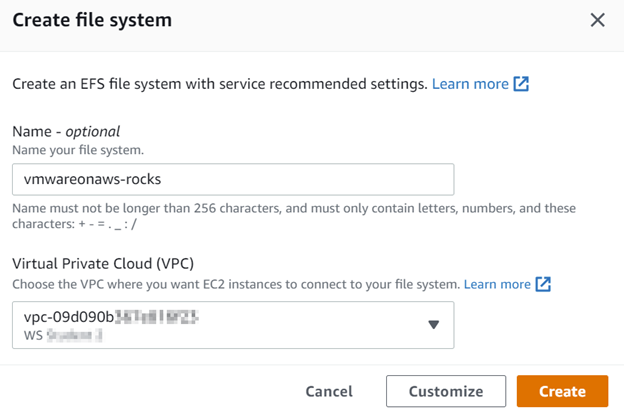
– Once the File System is ready (available), it will automatically be part of the security group that allows access to all your VMC workloads/VMs.
– Search for the newly created file system
– Select Network tab
– Document the private IP address
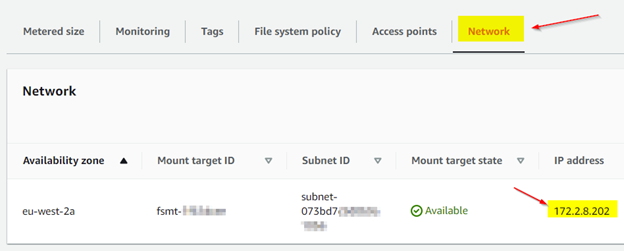
– Once the Mount target state shows Available, the EFS portion of this task will be completed.
– You can now login to the desired VMs in your VMC SDDC and mount the share.
– Example command for Linux:
- sudo mount -t nfs4 -o nfsvers=4.1,rsize=1024,wsize=1024,hard,timeo=300,retrans=2 172.2.8.202:/ mount-point-name
– Example command for Windows (make sure NFS-Client is already installed):
- mount -o \\172.2.8.202\ X:
Disclaimer: thumbnail image belongs to VMware



