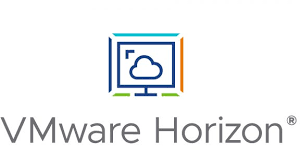VMware has come a long way with these single click upgrades and that is exactly what was experienced in this one. Yes, I had to go download the offline bundle file from the VMware website, and yes, I decided to take some snapshots of the VMs that were being upgraded just in case, but other than those two tasks, the process was exactly as advertised.
Official vRealize Network Insight Release Notes
Upgrade steps:
- Login to the appliance with the admin@local credentials
- Go to Settings > Infrastructure and Support > Overview and Updates
- Proceed to “Click Here” next to the Offline Update details
- Optional: Please make sure to take a backup or snapshot of your vRNI VMs (will save a lot of hassle if there is any issues during the one click upgrade)

- Go to the VMware site and search/download the vRNI Offline Upgrade Bundle

- Select the file that was just downloaded and upload it to the appliance.

- Sit back and check periodically for the upgrade status

- Once the upgrade is successfully completed, do not forget to remove the snapshots taken

- First time you login to vRealize Network Insight 6.0, you will get a prompt with the latest features added to the platform

Try it for yourself when you have a chance and feel free to share the results!
Disclaimer: thumbnail image belongs to VMware