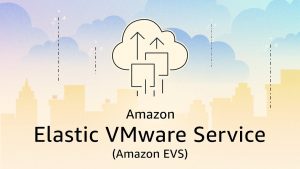Well, guess what? I found the hard way you cannot! At least on version 3.5.x
Instructions:
– If you have any VMs in the opposite side (VMC) using network extension from HCX, you need to migrate them to a different network during this time.
– Remove all stretched networks (select and unextend)
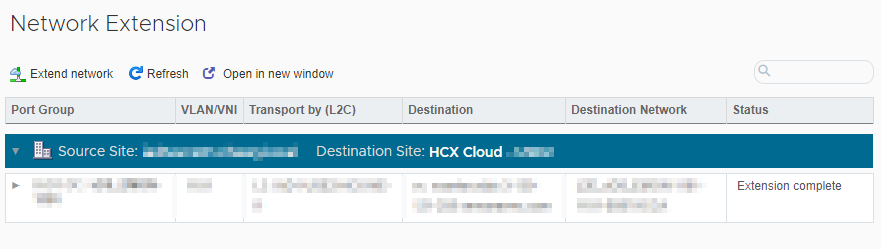
– Stop any ongoing migrations
– Stop any ongoing disaster recovery protections
– Remove all the appliances associated with it (edit service-mesh and remove all services)
– Delete the service mesh
– Remove Site pairing
– Delete the HCX Manager VM in your On-prem vCenter
– Remove HCX plugin from OnPrem vCenter , following below steps:
o Navigate to vCenter mob via https://<vcenter_fqdn>/mob
o Go to Extension Manager through Content, then ExtensionManager
o You can see all registered plugins here (click on more to see all of them)
o All 7 plug ins starting with com.vmware.hybridity.* need to be unregistered
o Click on UnregisterExtension from the Methods section
o Provide each ExtensionKey as com.vmware.hybridity.*
o Click on invoke method from same window
o Wait for its completion and repeat the same for all 7 plug ins
– Restart vSphere UI and Web Client services (or simply reboot vCenter VM)
– Verify that HCX plug in has disappeared by logging into vSphere web client once (HCX should no longer be there)
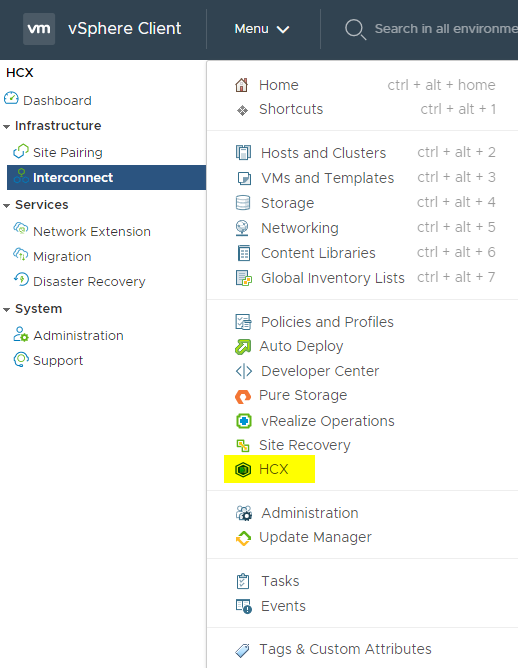
– This should have removed HCX plugin from OnPrem vCenter
– Now you can re-deploy and configure HCX using a new VMC activation key
Disclaimer: thumbnail image belongs to VMware